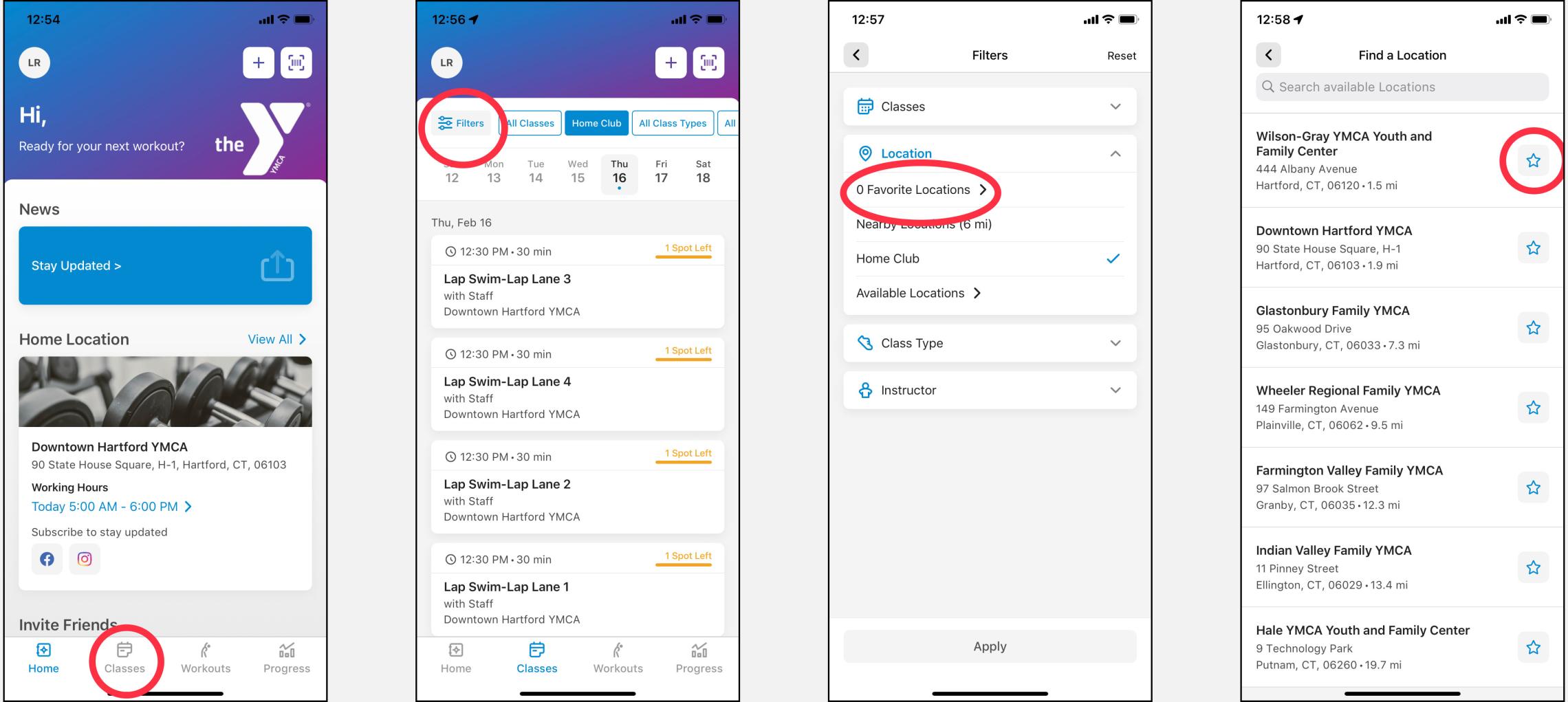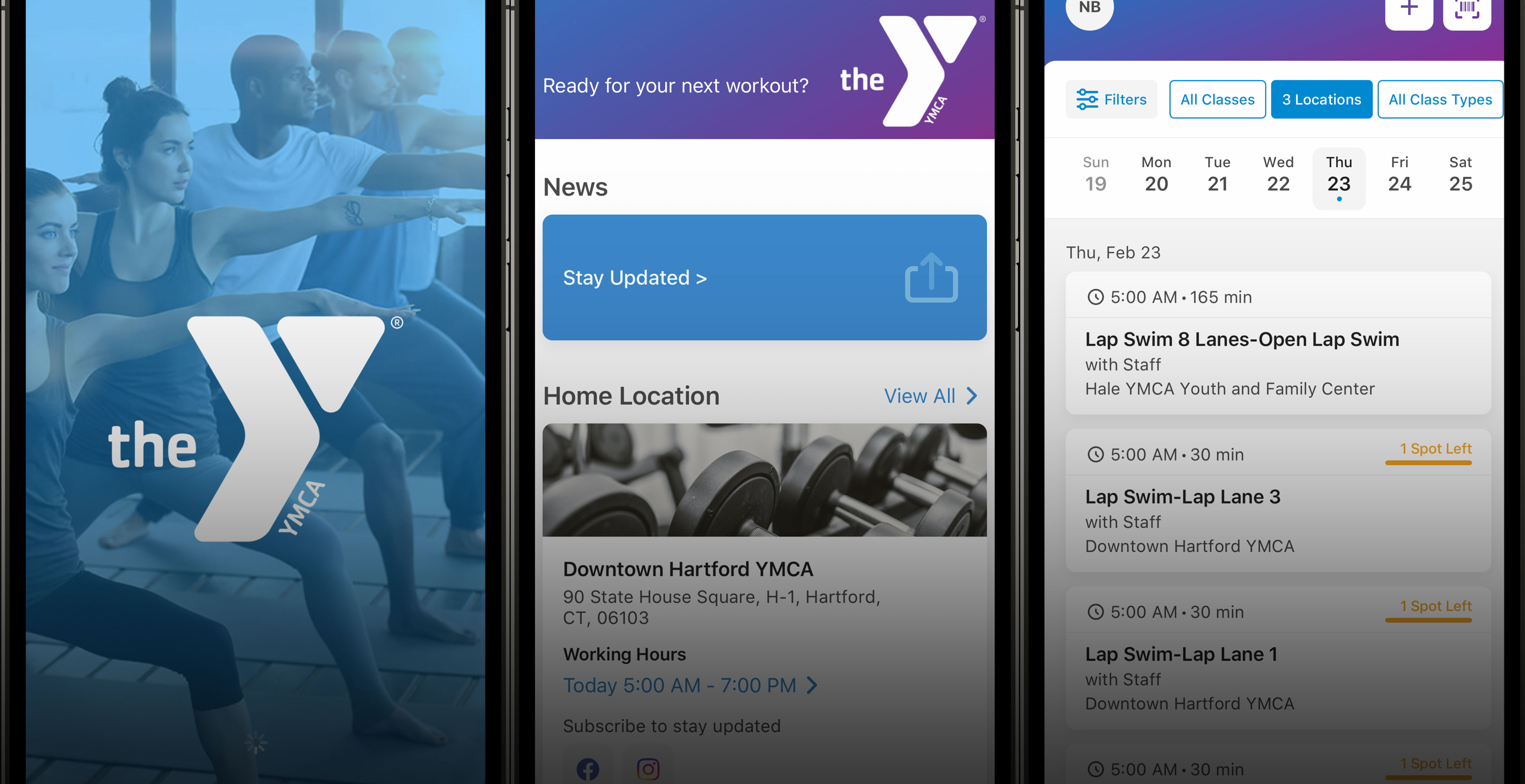
Sign Up FAQ
Signing Up
To create an account, you need the phone number and/or verified email associated with your YMCA membership.
When your same email is linked to another account, you receive this error. Be sure that everyone on your membership unit has a unique email address. Contact your home branch or log into Daxko to change this.
Please be sure you have typed your phone number/email address properly. Contact your home branch if the problem persists to verify the membership contact information on file.
Please select “Forgot your password?” You will be prompted to select a method to receive one-time code. Once you have the code, please enter the code and a new password to reset it.
Home Branch
No, you won’t lose your fitness activity. Keep tracking those workouts! Your branch settings will update automatically.
- Select the classes tab from the Home page.
- Click “Filters”
- Click “Favorite locations”
- Click the star icon to select your favorite branch(es).
Workouts FAQ
Select the “Workouts” tab and click the “log workout” button. Input corresponding information.
You can edit your workouts in the “Workouts” tab. Select your workout from the Latest Activity section and click on the exercise you would like to edit. Click “Save” once done. To delete a workout, swipe from right to left on the workout. You will then see a red "delete" button appear. Tap "delete”.
Select your initials in the top left corner to bring you to your profile. Click “Settings”, “Privacy” and the use the slider on the “Public” profile type. If the slider is blue, your profile is public.
- Open the menu and select which schedule you are looking for.
- Click the “My reservations” button.
- Enter your Daxko login information.
- Click the reserve button for the class you want.
- Select which member(s) for the reservation.
- Confirmation of reservation.
Select your reservation and click "Cancel Booking" at the bottom of the screen.
All members who signed up for the class will receive an email and a push notification via the app that the class has been canceled.
We understand, things come up and plans change. When making a reservation, if you are unable to attend, it is important to cancel the reservation ahead of time whenever possible. Group Exercise classes require one hour notice and all others require as much notice as possible. This practice will allow another member of our community to fill the spot and participate.
After three missed reservations, access in the app will be suspended 14 days. If you did attend one of the reservations and you were not checked in, please let us know through emailing us directly or asking the front desk and we will work with you to resolve your use of the reservation system once again.
Connected Apps/Devices FAQ
For a full list of apps to connect with, please visit the “Connected Apps” tile in your profile.
Goals and Challenges FAQ
You can create a personal goal by accessing the Goal Center section of the app. Here, it will allow you to pick your goal type, target and duration.
No, you can set only one goal at a time.
No, this is your personal workout tracking account. If you attend the same gym with your friend, you can, both, join a challenge created by the branch.
Please visit the challenge page on the App to view the challenge details or you can visit the front desk at your home branch.
You can participate on the go! Link to your 3rd party apps/devices (Fitbit, Runkeeper, MyFitnessPal, etc.) under the “Connected Apps” tab.
Absolutely, join as many as you’d like.
Please be sure you snap a photo of the cardio machine with Xcapture with the post-workout stats and/or confirm your 3rd party devices are synced. Please visit the “Challenge” tab on the App for full challenge details as rules can differ per challenge. Please note, if you are using a 3rd party app/device to record your workouts there may be a slight delay from when the app/devices syncs to when the workout appears on the leaderboard.
Please check the start date of the challenge in the App, it may not have started yet. Your workouts will begin recording when the Challenge officially starts. Please note, if you are using a 3rd party app/device to record your workouts there may be a slight delay from when the app/devices syncs to when the workout appears on the leaderboard.
Please sign into the App and go to the “Challenge” tab and click on the challenge you have joined. From there, you can click on "Leave" in the upper right corner. This will remove you from the branch challenge.
CONTACT US
Contact us through the app by clicking the "Give Feedback" button under your profile in the app or by emailing us at friends@ghymca.org.